Configuring Passive Monitors
To add/edit a Passive Monitor manually:
- From the WhatsUp Gold web interface, click Go > Configure > Passive Monitor Library.
- Click New to configure a new Passive Monitor. The configuration dialog for the selected monitor type opens.
- or -
Select a monitor from the list, then click Edit to make changes to an existing configuration. The Edit dialog for the selected monitor opens.
- After you make the necessary changes, click OK to add the monitor to the list or to save the changes you made to a monitor already on the list.
To assign a Passive Monitor to a device:
- Right-click the device to which you want to assign a passive monitor, then click Properties. The Device Properties dialog opens.
- Click Passive Monitors. The Device Properties Passive Monitor dialog opens.
- Click Add. The Passive Monitor Properties dialog opens.
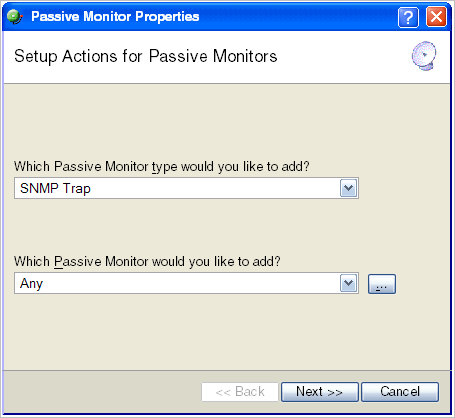
- Select the Passive Monitor type and Passive Monitor you want to assign, then click Next. The Setup Actions for Passive Monitors dialog opens.
- Click Add to setup a new action for the passive monitor. The Select or Create Action dialog opens. Click:
- Select an action from the Action Library
- or -
- Create a new action
Follow the remaining Wizard dialog screens for the selection you made.
- Select an action from the Action Library
- Click Finish to add the passive monitor to the device.